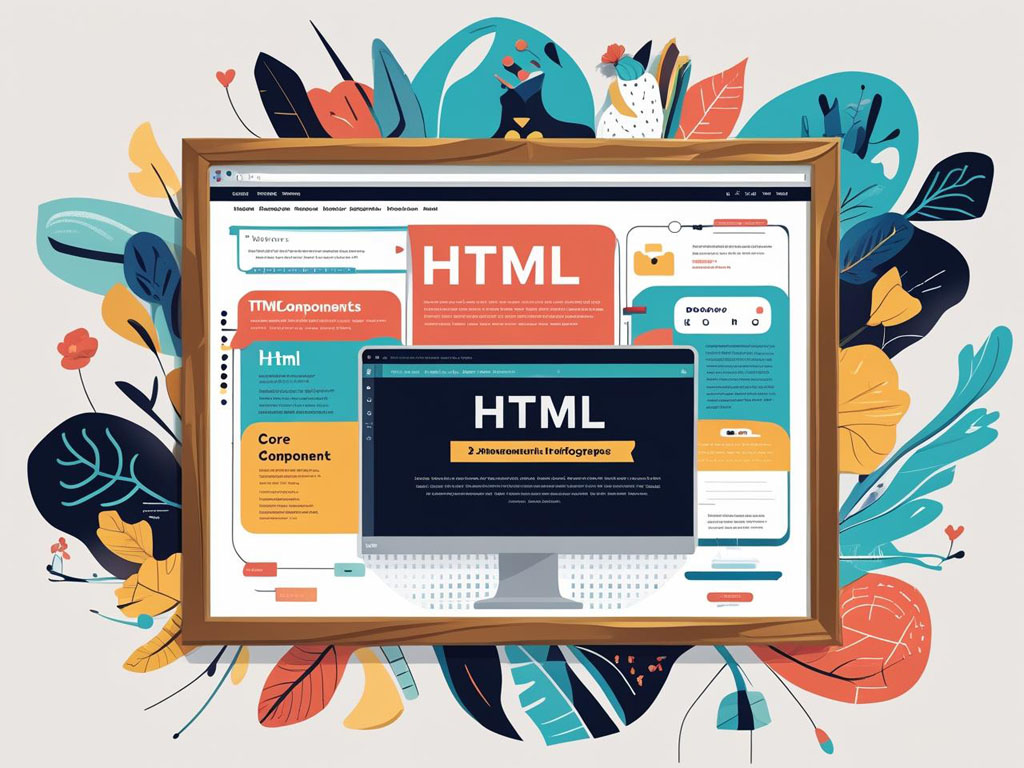When you hear the answer to the question “what is HTML”, it may sound complicated. In reality, everything is much simpler: HTML is the basic markup language used to create web pages. In this HTML tutorial for beginners, I will explain how HTML works, what HTML code looks like, what parts an HTML page includes, which file extension is used for web pages, and how to create your very first HTML file.
- What is HTML? – HTML Basics Explained
- HTML Page Structure – How an HTML Page is Built?
- HTML Tags Explained – Types of HTML Tags
- How to Open an HTML File – HTML Tutorial for Beginners?
- What is a Website? – HTML Basics
- Best Programs to Create HTML Websites
- Step-by-Step Guide – How to Create an HTML Page?
- Conclusion – Learning HTML Basics
What is HTML? – HTML Basics Explained
So, let’s start with the main question — what is HTML? In short: HTML (HyperText Markup Language) is the standard markup language for building web pages. When someone says “HTML is a programming language,” it’s important to make a distinction. Many people confuse markup languages with programming languages.
On the internet, you may often see phrases like “HTML programming” or “HTML is a programming language.” However, it’s more accurate to say that HTML is a markup language, not a programming language in the classic sense. It describes the structure and content of a page but does not provide logic (for logic, you need JavaScript).
Think of HTML as the skeleton of a house. It defines the walls, windows, doors, and rooms. But for the house to come alive — to add light, motion, or interactivity — you need other technologies. That’s why the statement “HTML is” should be clarified — HTML is a markup language that defines the structure of a web page.
HTML Page Structure – How an HTML Page is Built?
When you open a web page, the browser reads the HTML code and displays the result. That’s why it’s important to know the basic HTML page structure. A typical HTML document includes:
- a document type declaration (DOCTYPE),
- a section with metadata (document title, encoding, SEO description),
- and a section with the visible page content.
Let’s explore each part in more detail.
DOCTYPE in HTML – Why it Matters?
The <!DOCTYPE> declaration tells the browser which version of HTML the page uses. In modern web development, the most common declaration is <!DOCTYPE html> — a short declaration for HTML5.
Without DOCTYPE, browsers may switch to compatibility mode (quirks mode), where the page is rendered using outdated rules. DOCTYPE itself is not an HTML tag and does not affect the look of the page directly — it only signals to the browser which rendering mode should be applied.
The Root <html> Tag
Every HTML page starts with the <html> tag. This is the root element that contains all other tags. Typically, it also has a language attribute, for example: <html lang=”en”>.
The <head> Section – HTML Metadata and Title
The document title and metadata are placed inside the <head> section. This is the “technical” part of the page, invisible to users but essential for browsers and search engines.
Inside <head>, you often find:
- <meta charset=”UTF-8″> – defines character encoding,
- <title> – the page title displayed in the browser tab,
- <meta name=”description”> – description for SEO,
- <link> – links to CSS files or icons,
- <style> – internal CSS styles,
- <script> – embedded or linked JavaScript.
The <body> Section – Main HTML Content
All visible page content is placed inside the <body> tags. This is the part users see when visiting the site.
The <body> may include:
- header – logo, navigation, contact information,
- main – articles, images, videos, tables,
- aside – sidebars with additional content or ads,
- footer – copyright, links, contact details,
- interactive elements – forms, buttons, and scripts.
HTML Tags Explained – Types of HTML Tags
An HTML tag is a markup element that starts with < > brackets. For example, <p> defines a paragraph.
There are two main types of HTML tags:
- paired tags — they have both an opening and a closing tag (e.g., <p>…</p>),
- self-closing tags — they only have an opening tag (e.g., <br> for a line break).
In short, HTML tags are the building blocks of every web page.
How to Open an HTML File – HTML Tutorial for Beginners?
Web pages use the .html file extension. For example, index.html or mypage.html.
There are several ways to open an HTML file:
- Double-click the file in your file manager — it will open in your default browser.
- Open a browser (Chrome, Firefox, Edge, Safari), go to “File → Open File” or press Ctrl+O, then choose your .html file.
- If you are working in a code editor (for example, VS Code), you can use the Open in Browser option or install an extension.
- Run a local server (for example, using a simple Python HTTP server) and go to http://localhost:8000/ — this method is useful when developing websites.
What is a Website? – HTML Basics
A website is a collection of related HTML pages linked together and hosted on the same domain. For example, a homepage, about page, and contact page are separate HTML files but together form one website.
A website can include:
- hundreds or thousands of HTML files,
- CSS stylesheets,
- JavaScript scripts,
- images and other resources.
When all these parts are connected, you get a fully functional website.
Best Programs to Create HTML Websites
Which program should you use to create HTML websites? It depends on your level and goals. If you’re a beginner, you can use a simple text editor like Notepad (Windows) or TextEdit (Mac). More advanced editors include Notepad++ and Sublime Text.
For professional development, popular IDEs include:
- Visual Studio Code (VS Code) – free, fast, and packed with useful extensions,
- WebStorm,
- Atom.
There are also visual editors (WYSIWYG), such as Adobe Dreamweaver, or online website builders.
Step-by-Step Guide – How to Create an HTML Page?
Here’s a simple HTML tutorial for beginners:
- Open a text editor (e.g., VS Code or Notepad).
- Create a new file and add the basic HTML structure.
- Save the file as index.html or mypage.html.
- Double-click the file or open it in a browser.
- Add CSS for styling and JavaScript for interactivity.
- When ready, upload your files to a hosting provider or publish via GitHub Pages.
This is the simplest way to create your first HTML page. Practice is the key.
Conclusion – Learning HTML Basics
As you can see, learning HTML basics is not difficult. Now you know what HTML is, how it differs from programming, the structure of an HTML page, what HTML tags are, and which types of tags exist.
Remember: HTML is the foundation of every website. Once you master it, you can add CSS and JavaScript, and soon you’ll be able to create professional, beautiful, and useful websites.